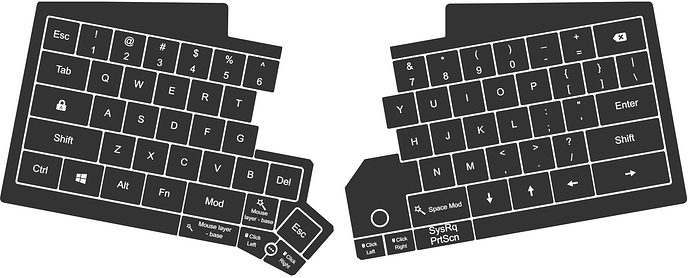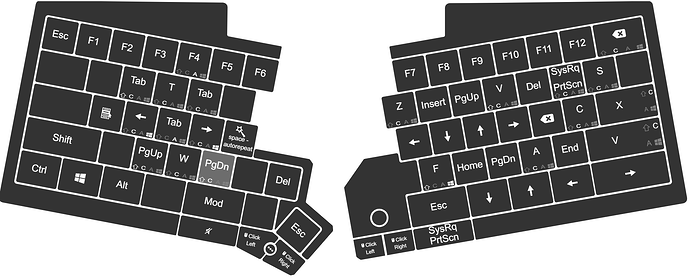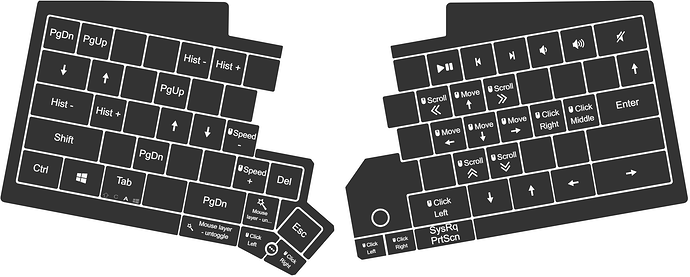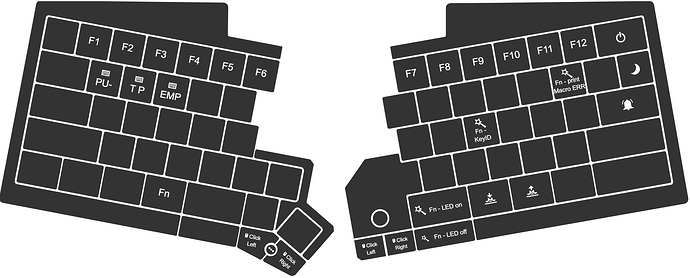EDIT 2025-04: I think the post is still interesting, but in the mean time I have developed a fully optimized layer system and custom alphanumeric layout – this is described in this thread.
To answer a question in another thread I am posting my current keymaps. The keymaps are evolving, because I have the UHK just a bit more than a week. But I am already pretty happy due the great help I got here to define my needed layer-toggles and functions.
The keymaps are based on the experience I had with an extended navigation and character layer I am using for the German qwertz-Layout already since 2008, described here in detail: DeutschlandPlus - custom navigation and character layer.
The general idea is similar to the one from Max, using the CapsLock as the modifier key for an extended layer. I restrict my keymaps/ layouts in such a way that they are as compatible as possible across different keyboards (standard, laptop, ANSI, ISO) and follow the rule that I try to make the most work from the home-row-position, touch-typing with 10 fingers (~ 60wpm to 80 wpm). A modifier (Shift, mod) must always be pressed with the opposing hand.
Base layer
The base layer is pretty standard and shows US symbols in Agent, while my OS is set to German:
I added arrow keys to the bottom right, which I use for keyboard shortcuts or one-handed (while browsing). Switching to the mod layer is with the two large thumb-keys. The right one triggers space on a keyTap and mod when hold-down.
# Space Mod
# this works reliable in contrast to the default SecondaryRole function:
resolveSecondary 200 primaryaction secondaryaction
primaryaction: final tapKey space
secondaryaction: final holdLayer mod
I use PrintScreen (and combos with it) very often for my work, so that got a dedicated key on the case button.
The key-module as well the left case button allow to switch to the Mouse and Media layer with a single key press. Holding the key just activates the mouse layer and exits when released.The case button doubles in that role, when I remove the modules for “on the lap” use of the keyboard and still want access to the mouse layer than of course.
# Mouse layer - base
holdLayer mouse
ifInterrupted break
ifPlaytime 300 break
toggleLayer mouse
I want also DEL as a one-key operation for one-handed (browsing) use, same for ESC.
mod layer
The mod-layer is the navigation and editing layer and includes the most important shortcuts:
The mod layer is my main extended layer – easy to reach with both thumb keys (space bar left/ right). Therefore I assigned the actual F-keys I use. For F4 I never use it alone, but only together with Alt, so I use Alt-F4 default instead of F4.
On the left are the (mostly) default window functions. On the right I have the Vim navigation + PageUp/Down in easy to access positions, because those are used most often.
The most used Ctrl-combos get also a position (X,C,V,Z,A,S). The Shift-Win-F combo launches my search engine (Everything from voidtools – highly recommend). Finally INS and DEL and ESC also need a home on the main (right-hand) navigation layer.
Mouse layer
The mouse layer can be toggled into and left with a single key press. This is a mouse and media consumption layer, which often is used one-handed. Therefore arrows and the like are duplicated also on the left hand side. So depending on the situation one can use the left or right hand, either in home-row position or the hands placed to the left/ right of the keyboard. One typical use case is using the mouse in the right hand and using the left hand for the navigation keys.
To get out of the layer use the following macro, which also is robust in the sense that it also allows holding the key and still having the mouse-layer active:
# Mouse layer - untoggle
holdLayer mouse
unToggleLayer
Fn layer
Simple layer with less used functions to control the hardware: UHK, computer and display. In addition the F-keys are duplicated, this time always without a combo-key. In case I will ever need an pure F4-key ![]() I could delete the other F-keys which I will never use, but left them just for consistence.
I could delete the other F-keys which I will never use, but left them just for consistence.
Remarks
I do not have a number pad included in my layers, because I type numbers blind and quickly on the top row for many years.
Looking forward to hear any ideas for improvement or other cool features I could integrate.
EDIT: The above config works great, but I was thinking to remove the need to stretch the hand for Enter in the base layer and have started to change my mod-layer significantly and will post an update after some days or weeks, when I see what works best for me. ![]()