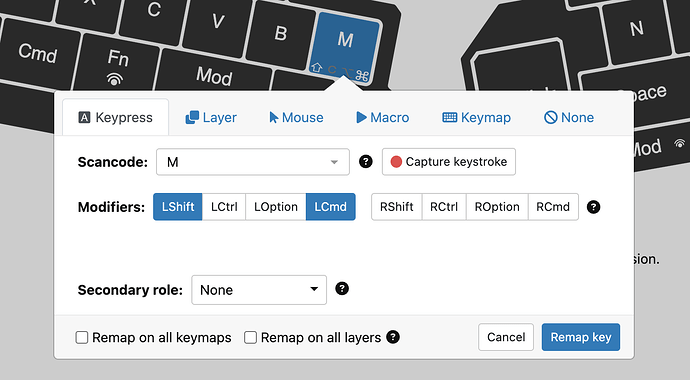Curious what people have found useful in the 3 keys of the key cluster? Any cool macros or mappings you want to share?
just the standard delete, backspace and enter. i use it for gaming too and just map things there i want to reach better
I’ve got the lower two mapped to change virtual desktops and the upper/center one globally toggles mute on my microphone (as I spend a lot of time in Zoom meetings). It’s surprising how much of a difference a single key vs. a chord makes in the efficiency of using multiple desktops!
I like this idea of switching workspaces. I’ve to see if I could fit this in mine too.
Mine has CTRL+a and CTRL+b on the default layer which in mynenvironment are the prefixes of my local tmux and inner server tmux respectively.
Behind mod layer I have “launch all work applications” and “toggle connection to bluetooth headphones”.
I can’t even remember what I have on the third button on these layers ![]() I think it’s the lower left key I’m not using for anything. Nor do I have the buttons in use in other layers. Maybe the workspace switching could go to fn layer
I think it’s the lower left key I’m not using for anything. Nor do I have the buttons in use in other layers. Maybe the workspace switching could go to fn layer ![]()
Same here, that is a great use I had not considered
My top feature on the key cluster is the mini-trackball for scrolling.
My second most-liked feature is the topmost key which I have mapped as a push-to-talk in meetings (unmutes my microphone while being held). So much easier to just hold that one button whenever I want to speak than pressing some chords.
For the other two keys on the key cluster, I am still experimenting what would be the best use case for them.
I’m a developer and there a few things that i consistently find myself typing in a day. I have two of these things mapped to two of the keys. It has been a life changer. The third is mapped to the key strokes for go to definition in my IDE, another very valuable mapping for me.
F1 and F2 keys for mmo/gaming, and a third one microphone push to talk.
I have my bottom left for space, top/middle for mute/unmute (in teams).
I like the idea of “go to definition” a lot, thanks!
The default (that I’m not using that much), except that mod+top-key is mapped to Alt-F4 to close windows.
Though I think I’m underusing it and I should definitely remap the keys. Looking forward to nice ideas in this thread!
Kind of bought this module because there is nothing else available for that expansion slot…
The mini trackball is useful (Although I wish that it couldn’t be pressed, because I think that this is what makes it a bit wobbly)
Two bottom keys are mapped to alt + arrow left and alt + arrow right, so I can use it for web navigation.
The top one is layout change right now, will probably remap it to something else later.
I wish that the module communication protocol was open-sourced, so I can experiment with making my own modules
@alg Although not documented, the protocol is out in the open in the form of the firmware source code. The most relevant file is firmware/slave_protocol_handler.c at master · UltimateHackingKeyboard/firmware · GitHub
You can also check how the individual modules consume the API.
- bottom left (left to the mini trackball): Double-Click
- bottom right (right to the mini trackball): Double-Click followed by copy (CTRL - C on the PC / CMD - C on the Mac) - macro for copying the word under cursor
- middle left: Mod
- middle right: click left and hold
- top: CTRL - L followed by CTRL - C (PC) / CMD - L followed by CMD - C (Mac) - macro for copying the URL of the curent website
Nice, I have the same setup, except the top button is mapped to show all my windows (I am on mac).
I would like to set up a key mapping to globally mute the microphone. Care to share how you made that work?
agree, I’d love to know how you set up the general microphone toggle.
Mostly I spend time in Teams and just spent a few minutes figuring out how to set that up so I’ll share it.
There are two ways to control the mute function in Teams (for me, on MacOS):
- Press and hold opt-space (ctrl-space in Win), which acts as “hold to talk”
- Press shift-cmd-M which toggles mute
Either is trivial to map to a cluster key, I used the top one for this and tried both. I like the idea of “hold to talk” but it would be annoying if I have to talk for a while, so I just set up the “toggle”.
In Teams, for an easy way to test, just go into Calendar and do “instant meeting”. That’s what the Japanese translates to but it might be something like “meet now” iirc. You can meet with yourself and test either pattern.
For those looking for an option for Windows. Install the free Microsoft Powertoys. There you can define shortcuts for video and microphone toggling.
Video Conference Mute is not further developed, but will (for the time being) be kept as an option. Many people have raised their voices that they do not want to miss that feature. You need admin rights to change the settings although.
Left bottom is Cmd/Super.
Right bottom is Ctrl.
Being able to use those two with my thumb means less cramping my hand when doing key combos.
I mapped it to Ctrl-Space (for push-to-talk in MS Teams).
PowerToys, I’ll keep that in mind and thanks for the tip!
As a C++ developer I am using the key cluster to control the debugger.
It is much better than function keys or the mouse.