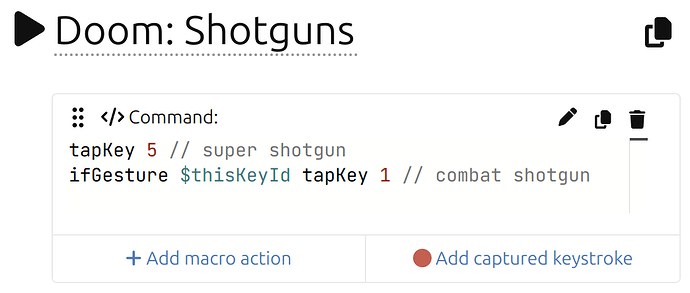I’d like to start a thread for gaming config ideas.
If anyone has any other tips/tricks, I’d love to hear 'em…
I’ll list & update anything I find useful here:
• MAX-TAP macro •
![]() WARNING!!!
WARNING!!! ![]()
This macro probably shouldn’t be used on the UHK80, as it tends to push it to the Max (pun intended). It can cause some pretty heavy lag, stuck keys, and who knows what else. It seems stable on the UHK60 though. If anyone finds a suitable replacement for this version, let me know, and I’ll update this section.
Of course, I’ll start with @maexxx’s version of the Snap-Tap (null movement) workaround; tweaked to use the A & D keys instead of J & L. BIG help, for sure:
First, add setVar snap_running 0 to your $onInit.
Then create a macro titled snap-leftright with the following, and place it on both the A & D (strafing) keys of your gaming keymap:
if ($thisKeyId == $keyId.a) setVar snap_mode 1
else if ($thisKeyId == $keyId.d) setVar snap_mode 2
else setVar snap_mode 0
if ($snap_running == 0) fork snap-leftright-worker
delayUntilRelease
ifKeyActive $keyId.a final setVar snap_mode 1
ifKeyActive $keyId.d final setVar snap_mode 2
setVar snap_mode 0
Then create another macro titled snap-leftright-worker with the following (no need to assign to a key, just create the macro in the macro list):
setVar snap_running 1
setVar snap_state 0
setLedTxt 0 '<->'
loop:
if ($snap_state == 0) {
if ($snap_mode == 1) {
releaseKey d
pressKey a
}
else if ($snap_mode == 2) {
releaseKey a
pressKey d
}
}
else if ($snap_state == 1) {
if ($snap_mode == 0) {
releaseKey a
releaseKey d
}
else if ($snap_mode == 2) {
releaseKey a
pressKey d
}
}
else if ($snap_state == 2) {
if ($snap_mode == 0) {
releaseKey d
releaseKey a
}
else if ($snap_mode == 1) {
releaseKey d
pressKey a
}
}
setVar snap_state $snap_mode
if ($snap_mode != 0) goTo loop
ifNotPlaytime 5000 goTo loop
setVar snap_running 0
setLedTxt 1 '<->'
For more info on what the Snap-Tap (null movement) stuff is all about, as well as the evolution of Max’s macro, you can read through this thread here.
• Dual use keys •
Triggering two different actions with one key can be useful.
This is @mlac’s DOOM: Shotguns usecase.
The following will select the super shotgun upon single-tap, and* the combat shotgun when double-tapping:
ifDoubletap final tapKey 1 // combat shotgun
tapKey 5 // super shotgun
*Potential quirk with the above macro…
Double-tapping that macro outputs both a 5 and a 1 for every double-tap. That might not be the desired behavior if your usecase is to select an in-game item. It might be fine for switching shotguns in DOOM, but not so much if you’re trying to select instant-use items.
e.g., Imagine you have grenades mapped to the 5 key (single-tap), and health potions mapped to the 1 key (double-tap). If you need to replenish your health, it doesn’t help much if you dropped a grenade on your toe while reaching for a health potion… ![]()
![]()
![]()
![]()
![]()
• Double-Tap to sprint/crouch etc. •
For games that don't include toggle options for sprinting/crouching, etc., here's a macro that allows you to use LShift like normal when tapping/holding, but double-tapping toggles it on, and single-tapping it again toggles it back off:ifDoubletap final pressKey persistent LS
releaseKey persistent LS
holdKey LS
If you want to use the same actions on a different key, then replace the LS with the key you want.
e.g., LCtrl to crouch:
ifDoubletap final pressKey persistent LC
releaseKey persistent LC
holdKey LC
Here’s another example usecase for games with no option to toggle holding right-click.
Hold Right-click:
ifDoubletap final pressKey persistent mouseBtnRight
releaseKey persistent mouseBtnRight
holdKey mouseBtnRight
Potential quirk with the above macro…
•The double-tap to lock macro outputs the specified keys twice on double-tap, and again on single-tap to release. Since my current usecase is only for locking LShift, LCtrl, or mouseBtnRight, it’s not really a big deal, but could be problematic if implemented differently.
• Auto-Walk •
Here’s a couple of methods for adding Auto-Walk to games that don’t have it baked-in…
•METHOD 1
One way would be to bind the following to a key (most games use backtick for auto-walk nowadays). This will just toggle a continuous w (obviously):
toggleKey persistent w
You’ll also probably want to cancel auto-walk when you tap w or s, like most games would…
To do that, replace your w & s keys with the following macros (These will make the w & s keys work normally, but releases persistent w when pressed.):
Auto-walk Release W
pressKey w
releaseKey persistent w
holdKey w
and
Auto-walk Release S
pressKey s
releaseKey persistent w
holdKey s
•METHOD 2
You can just place this on the actual w key. It will make w work normally when single-tapped/held, but double-tapping will make it persistent until pressed again (a little tricky to use in some games):
ifDoubletap final pressKey persistent w
releaseKey persistent w
holdKey w
Again, you’ll likely want to add the ability to cancel auto-walk when tapping s by placing the “Auto-walk Release S” macro on your s key.
The above examples can also be combined with the following to lock LShift (sprint) while auto-walking:
ifDoubletap final pressKey persistent LS
releaseKey persistent LS
holdKey LS
Also, it’s probably a good idea to add releaseKey persistent w and releaseKey persistent LS to certain $onKeymapChange, $onLayerChange events, etc..
• Keystroke Delay auto-disable •
For anyone who uses a keystroke delay, it's probably a good idea to set it to 0ms (off) when gaming. In Windows OS, I set a keystroke delay of 10ms by default because some apps can't handle the UHK's output speed. (e.g., Notepad will have scrambled/missing output when pasting text via macros.)I added set keystrokeDelay 0 to a macro titled $onKeymapChange GAM (my gaming keymap) That automatically disables the keystroke delay when switching to my gaming keymap. Then I added set keystrokeDelay 10 to $onKeymapChange any. That turns it back on (10ms) for all other keymaps.
• Mouse Left/Right click on keyboard •
The other day I decided to add mouse left & right click keys to the left thumb buttons on the base layer of my gaming keymap (Fn2 = right-click and Fn = left-click). This makes ADS (aim down sights) a dream. It’s so much more comfortable to hold down right-click to ADS with the left hand. Using your keyboard to shoot (left-click) will also improve your accuracy because you don’t have micro-jumps on your real mouse. It’s gonna take a bit of practice before it feels natural, but I can already tell it’s helping me a lot. Right now, it kinda feels like I’m trying to play the guitar left-handed.😵💫Question for the devs:
Is there ANY WAY to control an external mouse with the UHK’s mouse acceleration/deceleration keys? That would be the icing on the cake for me.![]() I’m thinking it would have a similar effect as the sniper/DPI changer button on some gaming mice.
I’m thinking it would have a similar effect as the sniper/DPI changer button on some gaming mice.
If that’s not possible, does anyone know of another way to control mouse speed on-the-fly with a keyboard? Preferably not with AutoHotkey, or anything that would trip anti-cheat stuff. I’m not looking for anything to be super sneaky here; just looking for solutions. I despise being trolled by cheaters just as much as the next guy… ![]()